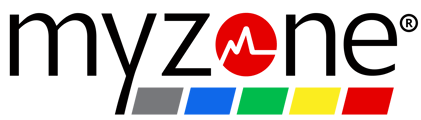Create a member challenge from your Admin Portal by clicking Menu and selecting Challenges>Members. Set your dates, pick your zones and send to your community to engage and encourage more movement.
Setting Up Your Challenge
Step 1: Log into your Myzone account at www.myzonemoves.com from a web browser and navigate to your admin portal. Click on Challenges
Step 2: Click the green plus ![]() to create a new challenge then choose "Members." If you have created groups in Myzone Users and want to invite only that group (as you would for a staff challenge), select the group you wish to invite under My Groups.
to create a new challenge then choose "Members." If you have created groups in Myzone Users and want to invite only that group (as you would for a staff challenge), select the group you wish to invite under My Groups.

Step 3: Fill out the details of your member challenge.
3.1 Name your challenge and provide challenge details in comments.
3.2 Choose the challenge structure: date range or MEPs target
a. Select a date range using the calendar icons (most common option and easier to control as a because everyone ends on the same date).

b. Or end on a MEP target (this challenge ends when the first person hits the MEP target).

3.3 Determine which zones you want to accept for the challenge.

3.4 Check the box to accept the invitation on behalf of your members or leave unchecked allow your members to choose--they will accept via the app or an email. -
-
Step 4: Click the green checkmark to save and send the challenge. Once you click the green checkmark, the challenge is live.
During the Challenge
Check on the challenge leaderboard straight from your admin portal and stay engaged. From your admin portal, click Challenges, then click on the leaderboard ![]() for your challenge. It will break down the current MEPs leaderboard.
for your challenge. It will break down the current MEPs leaderboard.
Send encouragement to your challenge participants by clicking on the envelope next to your leaderboard to boost engagement throughout the challenge!