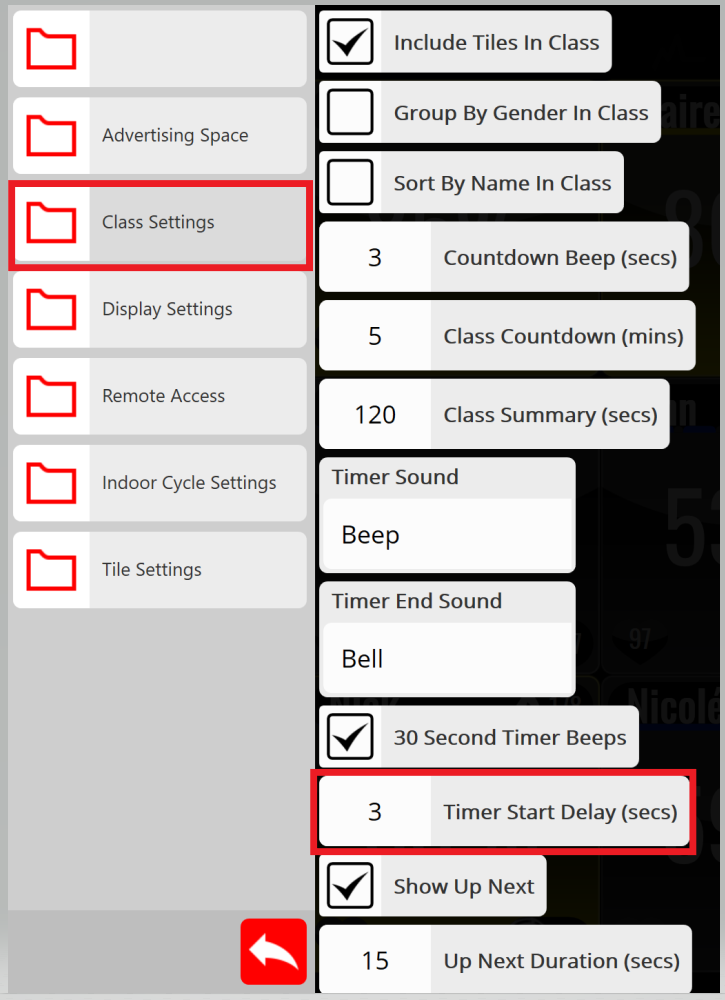To use the timer feature, tap anywhere on the display to access the main menu, then tap Timers. **If you have a wireless keyboard, click on 'T' as a shortcut.

Choose a pre-set time, or select Custom Interval to create your own.

To customize, click the work interval length, rest duration, and how number of times it should repeat. Tap the green checkmark when you are ready to start your timer.
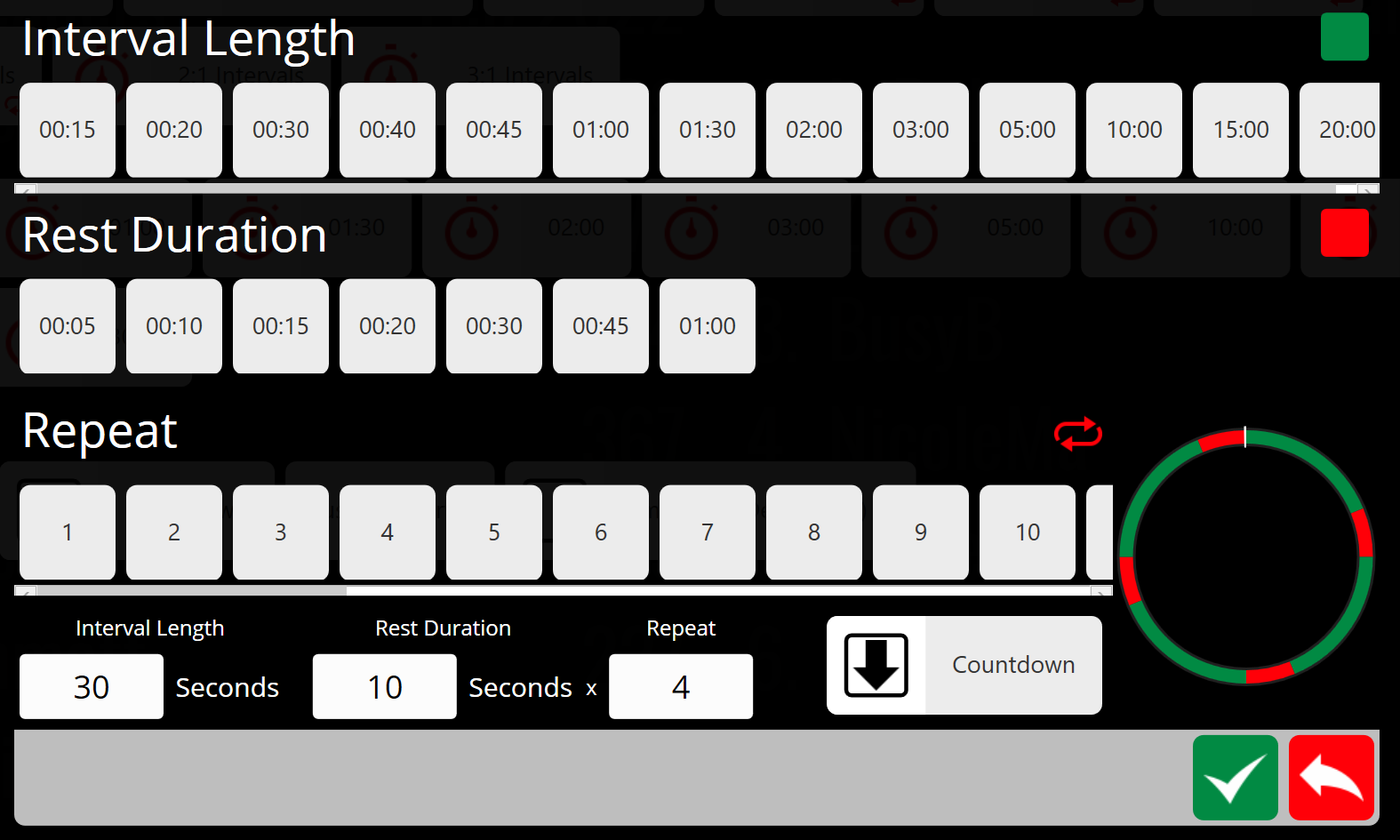
You can also choose to have your timer count up or count down.
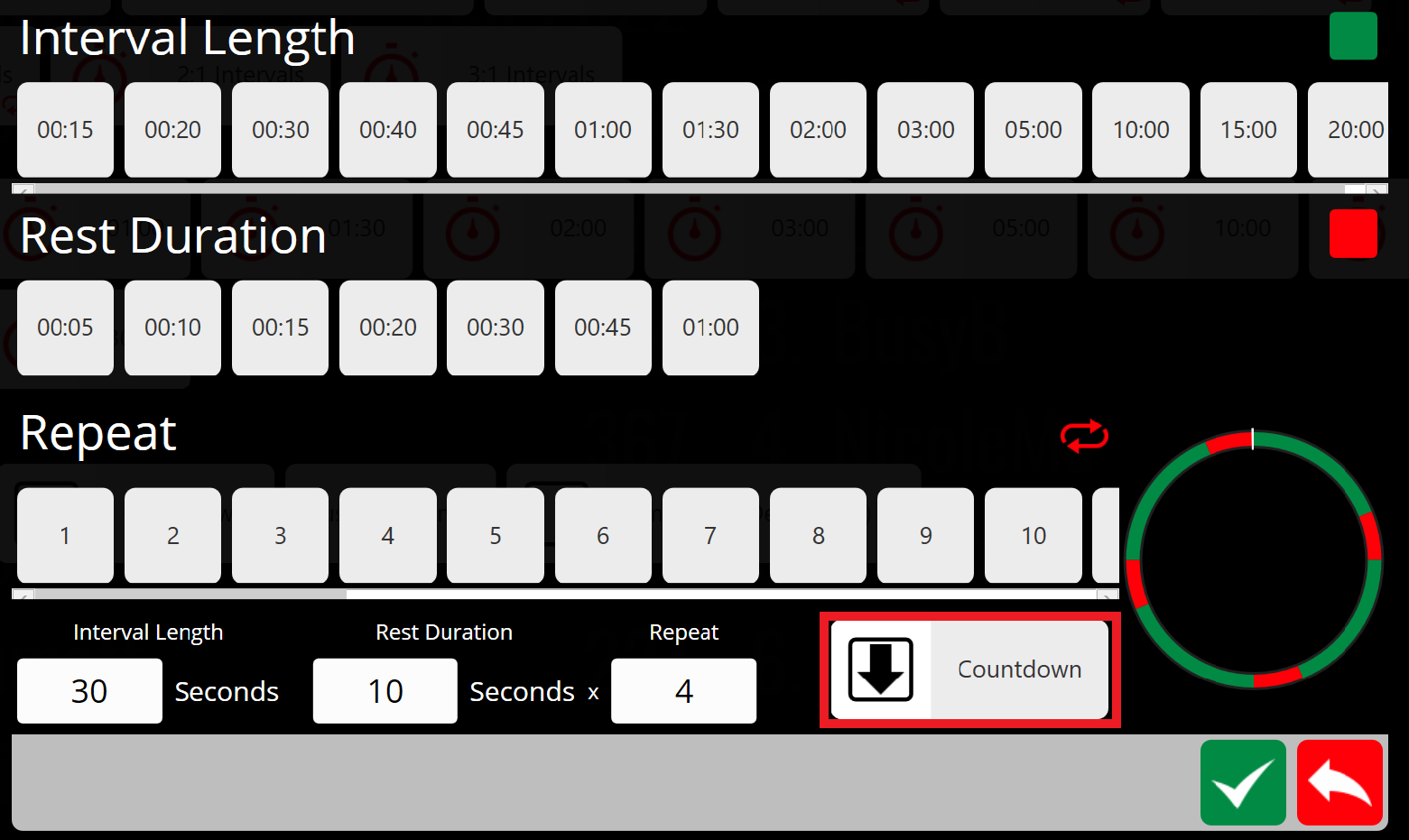
Check repeat to play your timer on an unlimited loop until you click stop.
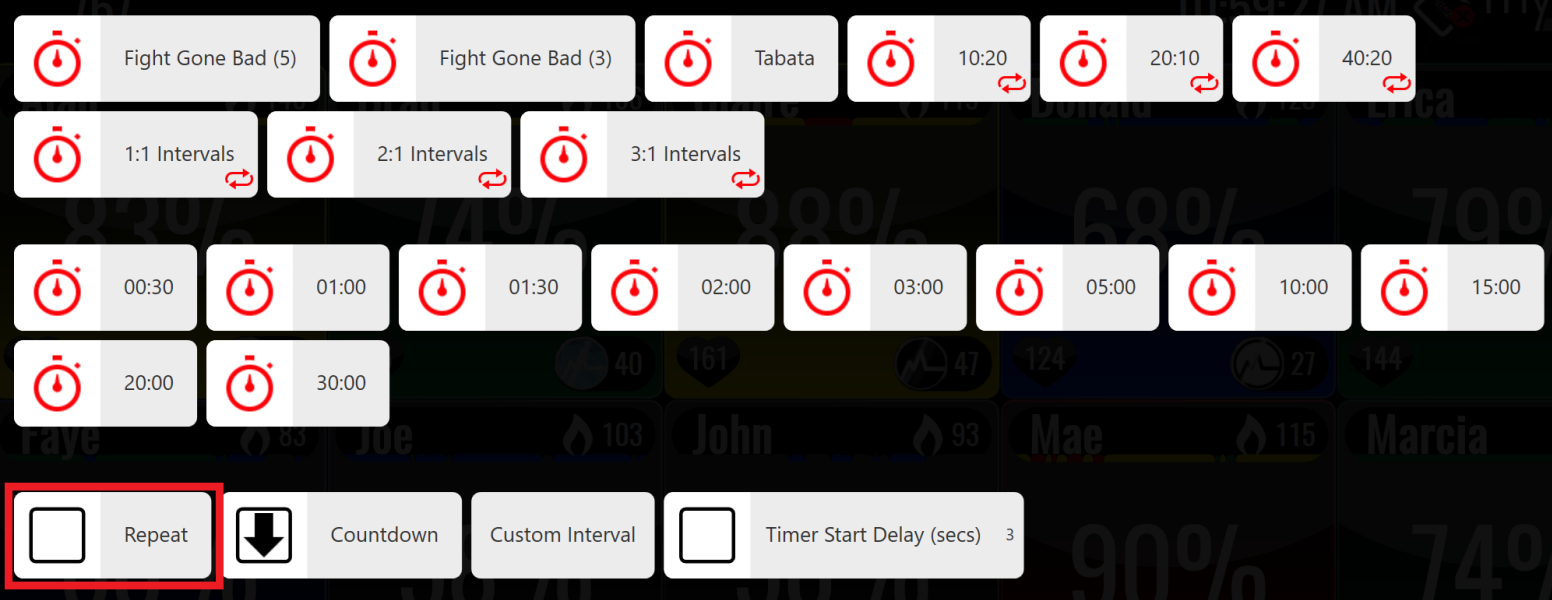
Pause or stop: tap anywhere on the screen to access the menu; tap pause/stop at the top of the menu.
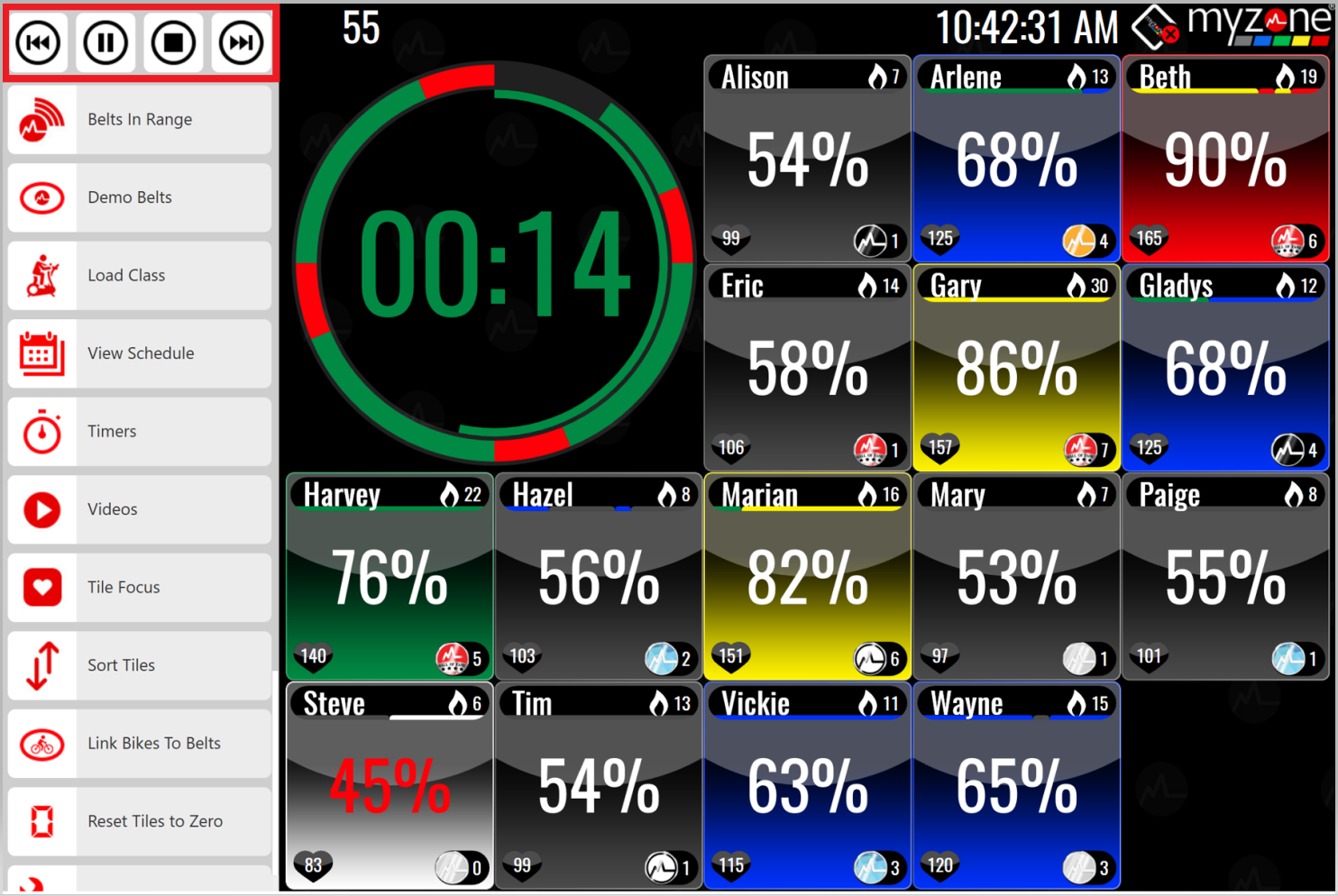
On your mark...get set...GO!
Give yourself time to get positioned once you get your timers set.
- Tap your screen to access the main menu
- Tap unlock admin; type in your admin password (owner)
- Choose Class Settings, then enter the delay duration in seconds in Timer Start delay (secs).