Learn to leverage Myzone software for effective advertising. This guide offers step-by-step instructions for uploading images and submitting videos seamlessly. Customize display settings and efficiently manage advertisements within the interface.
Uploading Images for Advertisements:
Before you begin:
- Ensure owner's access is added to your Myzone account.
- Images must be uploaded as .JPEG files with optimal size 1920x1280.
Step 1: Prepare Your Images
- Ensure images are in .JPEG format and meet the optimal size requirement.
Step 2: Upload Images
- Log into your Myzone account and navigate to the facility profile.

- Click on Advertisements in Software.

- Upload up to 10 images by clicking the upload image icon
 and selecting from your saved pictures.
and selecting from your saved pictures.
Step 3: Customize Display Settings
- Determine the best way to display your image:
- Fit to the picture's width or height.
- Choose between white or black background.
- Click the green thumbs up when finished.

Step 4: Managing Advertisements
- Delete Advertisement: Hover over an ad thumbnail and select the trash can icon to delete.

Uploading Videos for Advertisements:
- Videos must be submitted to clubsupport@myzone.org and meet specific requirements:
- File type: .mp4
- Resolution: 720p (1280 x 720 px)
- Max video bit rate: 3800kbps
- Duration: Under 3 minutes
- Audio track must be present.
Software Settings:
-
Accessing Settings:
- Tap or click anywhere on the display to access the main menu.
- Scroll to the bottom and tap Unlock Admin. Enter your admin password and select Settings.

-
Advertising Display Options:
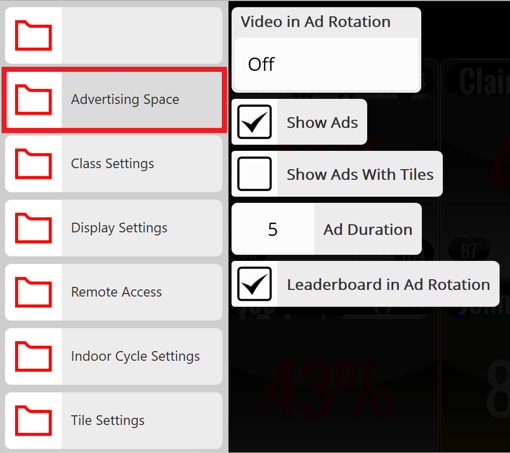
- Video in Ad Rotation: Turn on/off displaying Myzone Promo videos - Select playlist to pick and choose from Myzone pre-loaded ads or your own content..
- Show Ads With Tiles: Display advertisements alongside Myzone tiles.
- Ad Duration: Set duration for image display on screen.
- Leaderboard in Ad Rotation: Display monthly member MEPs leaderboard.
Software Update Process:
- Ensure Changes Reflect Immediately:
- Exit Myzone software and update it manually:
- Click on File > Update from the Update Manager on your desktop.
- Relaunch Myzone software by clicking File > Launch Myzone.
- Exit Myzone software and update it manually:
