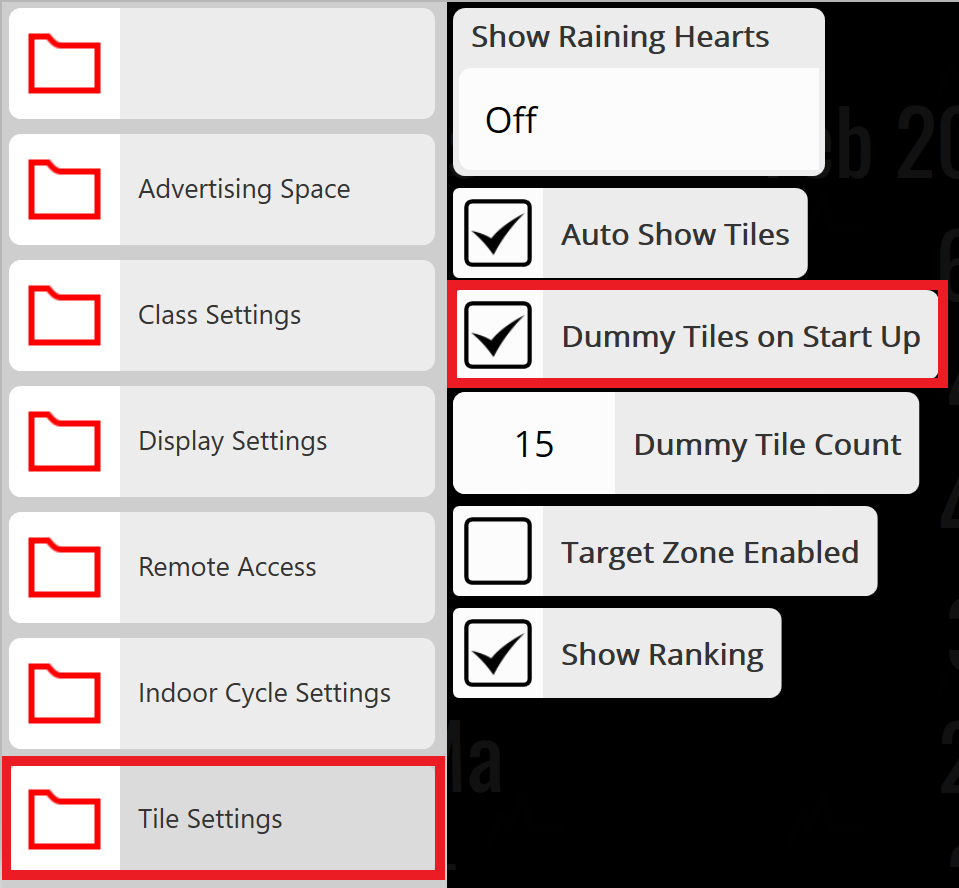Dummy tiles are fake member tiles that you can display on your TV screen to help generate the buzz of Myzone at your facility.
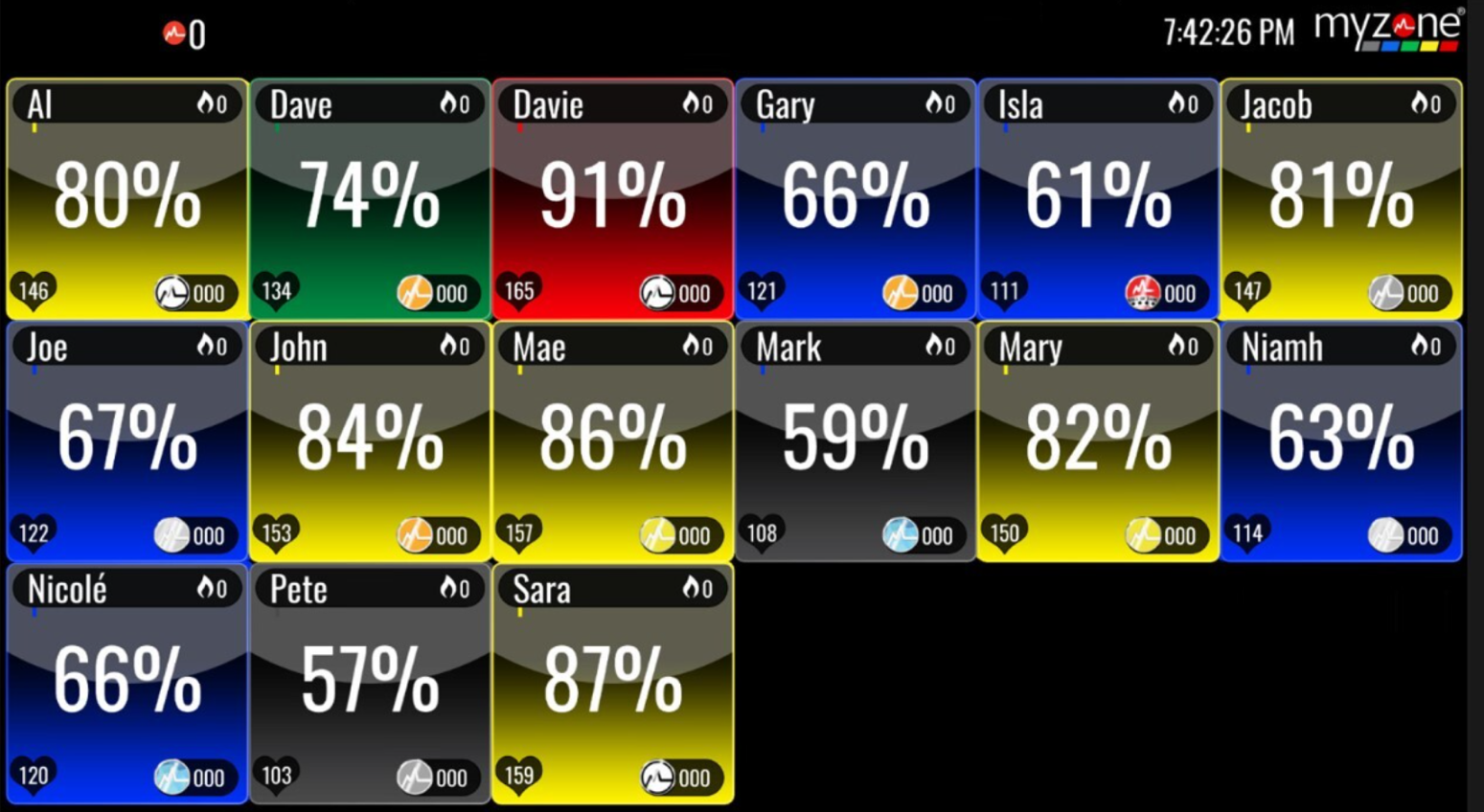
There are two ways to display your dummy tiles:
Option #1:
If you have a wireless keyboard, tapping the letter “d” will easily take tiles on and off the screen.

Option #2:
If you use a Myzone touchscreen and do not have a wireless keyboard, follow these steps:
Step 1:
Tap anywhere on the display to access the main menu, scroll to the bottom of the menu then tap UNLOCK ADMIN on the left-hand side.
Type in your admin password (owner) which will bring you to additional main menu options.
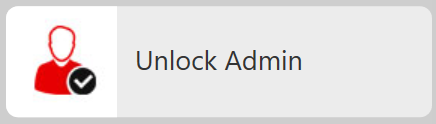
Select VIEW.
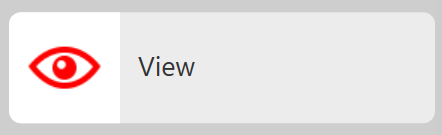
Select Dummy Tiles.

Your software will now display dummy tiles. To remove them from your screen, simply repeat the above steps for either option.
How to Change the Number of Dummy Tiles
By default, 4 dummy tiles are displayed on the screen. However, you can change the number of dummy tiles you would like to display on the screen if you wish.
Using your wireless keyboard, tap anywhere on the screen to access the main menu of the software. Tap UNLOCK ADMIN, type in your admin password (owner), then tap on SETTINGS.
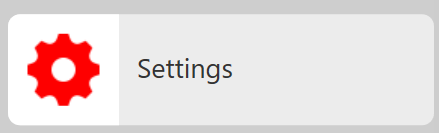
Step 2: Once inside Settings, select TILE SETTINGS. Then select DUMMY TILE COUNT.
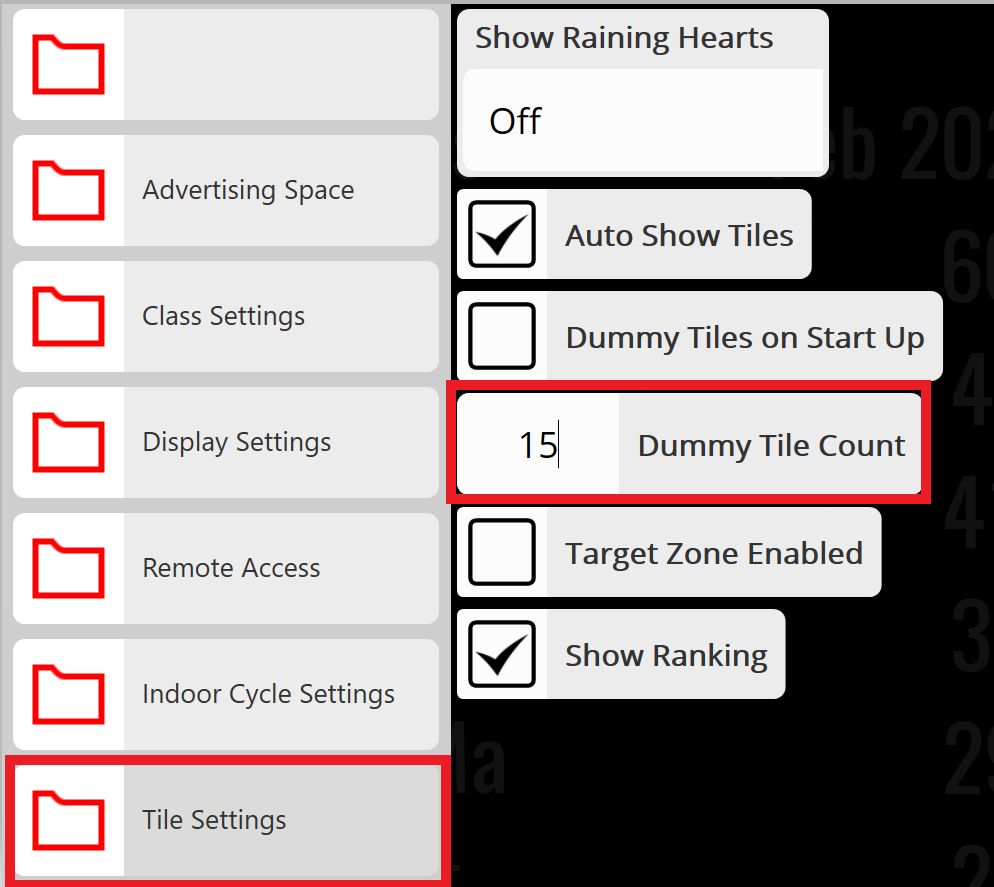
Select the number of tiles you wish to display.
NOTE: 50 tiles is the maximum number of dummy tiles that can be displayed on the screen at one time.
Displaying Dummy Tiles Upon Software Start-Up
If you wish to display dummy tiles on the Myzone software start-up, this feature can be turned on in the software settings.
To get to the settings, tap on unlock admin from your main menu > Unlock admin > type 'owner' > settings.
Once you are within Settings, tap on tile settings, then check the box for Dummy Tiles on Start Up.