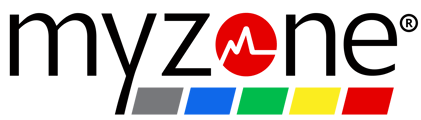The facility you would like to share your class(s) with must also have the same premium license as your original facility. This is set up in the Admin Portal in the Class Scheduler, and the Facility Profile page to set your time zone.
Before sharing a class:
1. The other facilities must have the same premium license add on as the original club.
2. Ensure that all facilities have correctly set their Timezone. Find instructions for this here: Setting your Facility Time Zone.
To share an MZ-Club class with other facility class schedules:
- Go to the admin portal menu and select "Classes."
- Choose "Class Schedule" and locate your MZ-Club classes under the "Online/Other" category.
- Select the specific MZ-Club class you want to share.
- Provide the necessary class details
- Click the class type dropdown and enable MZ-Club by checking the corresponding box.
- Select the "Share with other facilities" box.
- A list of facility names for which you have owner's permission will appear. Check the boxes next to the facility names you wish to share the MZ-Club class with. Only facilities that have a premium add-on will appear on this list.
- Save your changes by clicking the button.