You can edit your members' Max Heart Rate (MHR) in the Manage Portal's Users section.
To edit a member's MHR, you must be an Owner of your Facility. If you need help adding permissions for your staff and coaches, check out this article How to Give Employees Access to the Manage Portal.
This video shows you the steps to adjust a member's heart rate - for a more detailed breakdown you can follow the steps outlined below.
Step 1: Log into your Myzone account at https://manage.myzone.org/ and select Users from the left hand side menu.

Step 2: Enter the name of the user into the search box, or select them from the list of users displayed.
Step 3: After selecting a user, click the 3 dot menu against their profile information. From the options available select Adjust Max HR.

Step 4: If the MHR of this member has not been changed before, you will need to toggle the Auto switch off. This will enable you to make manual changes to the heart rate entered.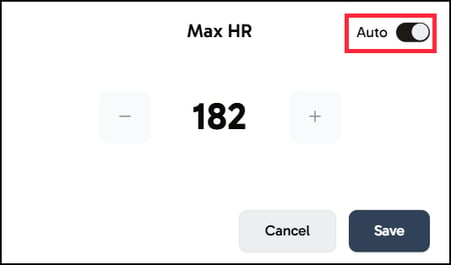
Step 5: Once the Auto feature is switched off, you can use the + and - buttons to adjust the member's heart rate as needed.
Make sure to click Save to confirm your changes.
