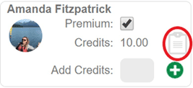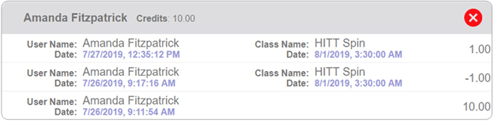If some classes are offered at an additional cost, you can carry that cost over to the booking diary and assign members who have paid for them credits so they are able to book.
Why would I want to add cost to a Myzone Class?
- Adding cost to your class gives you the ability to restrict participation to members who have paid for it.
- Once the class, or class package, is purchased via the gym's sales system, operators can assign the member credits from the Myzone Admin Portal in the Booking Diary via the Users tab.
- During class setup, allocate a Cost for the class to make it exclusive to those who have paid.
Example:
- 1 credit costs $1
- A member paid $50 for a small group class membership that gives them 10 classes a month.
- This gives them a 50 credit allowance.
- You can then structure each class to cost 5 credits.
Assigning Cost to a Class
- Log into your Admin Portal and click Class>Class Schedule. For more on how to create you class schedule, click here
- Locate your class on the calendar and click the settings icon:

- Enter a cost for you class in the Cost field (and adjust any other categories necessary to add your class to the booking diary

Adding Credits for Members
- Log into your admin portal and click Classes>Booking Diary.
- Click Users. Search the member name and Add Credits by typing the quantity and clicking


- To remove credits, type a (-) before the amount that needs to be subtracted, then click


- To see how members have purchased and used credits, click the history icon next to credits.