We want Myzone to be a personalized to fit your community, and that includes the branding. Log into your Admin Portal and head to facility profile to add your logos, on-screen ads and more.
Log into your owner page at https://owner.myzone.org/ and select Facility Profile from your owners menu in the left-hand corner. 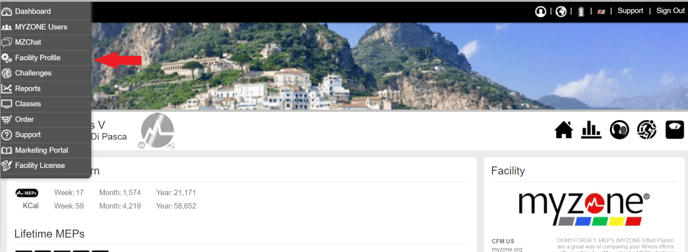
I. Edit Profile
Add your facility's basic information like email, telephone number, and social media channels. This information will display on a member's home page when they access their account from the web. You can also locate your facility code under Unique ID in case you forget!

Scroll down to upload your club's logo to the Myzone platforms. Click the green check to save.

1. Logo (default): Displays in on the in-club software display as well as top of Move summary emails you receive after each workout. The uploaded logo should be 286x100 px and . jpg .bmp or .png

2. App Logos - This is displayed in the top left-hand corner of the Myzone app on all pages. The recommended format is png as this supports transparency for ideal viewing in both light and dark mode themes.

3. App & Website Banner Image: Displays when viewing another users workout profile in the Myzone app and also on the user webpage when designing it think app first. The uploaded logo should be 286x100 px jpg .bmp or .png

4. Diary Header Image: If you are using MZ-Book, this image will display when users confirm their class booking. The uploaded logo should be 600x600 px.

II. Advertisements in Software
Club operators have the option to add advertisements for additional in-club marketing that scroll on the in-club displays at the facility. The maximum amount of advertisements to add are 10. Once advertisements have been added on the facility page, additional software settings need to be enabled 'on.' For more information, check out How to Add Advertisements to Your Software.
III. Emails
Start customizing your Myzone emails that send to your members! Add a personal message from your facility that gets attached to every summary email users receive after they complete a workout. Upload an Email Footer Image that attaches at the bottom of Myzone emails for additional branding or facility advertising.
Post Registration Email Link
Customize the registration email that new users receive once they have joined your facility and registered a Myzone belt. Include your facility website, social media link, or any other text and link to encourage new members to check out all your facility can offer.
